Proven Steps To Unlock An iPhone Without Password
Unlocking an iPhone without its password has just got easier! Yes, without knowing the password of an iPhone you can get it cracked open. The fun part is that you can get it opened in the comfort of your home without moving a muscle.
You’ll undoubtedly like to find out how that can be done. This article will cover four exclusive methods on how to unlock an iPhone without a password. Let’s begin by checking out the first method!
Method 1: Using Recovery Mode
Through the Recovery Mode feature on your iPhone, you can get access to your iPhone device even if it is locked. Here is a step-by-step guide on how that can be done:

Step 1. Install the recent version of iTunes on your Mac or PC device. This is very important as it would be through the PC’s iTunes software that you’ll get access to your iPhone
Step 2. Connect your iPhone with your PC. This can be done using a recognized USB cable. The USB cable would be able to transmit visuals from the iPhone for you to access through the PC.
Step 3. Then, press the Home button on your iPhone device. Hold the Home button until the iTunes symbol appears on your PC screen. If you use an iPhone that works with Face ID, then you can hold and release the Volume Up and Volume Down buttons simultaneously. Do this until your device enters Recovery Mode.
Step 4. Afterward, open iTunes on your PC. Your PC should recognize your iPhone at this time and will ask you to restore your device.
Step 5. After restoring your iPhone, you can be able to set up your iPhone as you wish. Since your smartphone would be in default mode, you can make customized settings on your iPhone.
Method 2: Using Siri Feature
With Siri, you can access your iPhone even if it is locked. Yes, it is very possible. Here are procedures to take to achieve that:
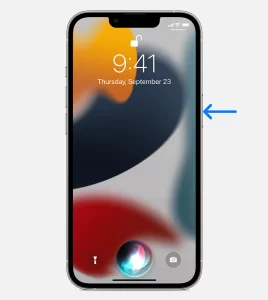
Step 1. Hold your Home button on your iPhone to activate the Siri feature on your locked iPhone.
Step 2. Say this, “Siri, What’s The Time Now?”. Siri would then display the local time on your iPhone. It would display the local time by bringing a clock on your screen.
Step 3. Click on the clock that is displayed on your screen.
Step 4. This would then take you to a menu of the World Clock app with other smaller icons.
Step 5. At the upper right corner of your iPhone, you’ll see a “+” sign. When you see it, click on it. A search box would then appear on your screen.
Step 6. In the search box that is displayed, type anything you wish to type. You can type an alphabet, number, or something else. Whatever you type, kindly click on the “Select All” button that appears below the search bar.
Step 7. Immediately you type on the “Select All” button, you’ll be displayed with several options for you to pick from. Among all the options displayed to you, tap on the “Share” button.
Step 8. Pick the Message option to use. A new page would then be displayed to you. In the Message app, in the “To” option, enter any character of your choice. After that, just ok your keypad and click on the “Return” button just at the button right of the buttons.
Step 9. Wait for some seconds for the new page to open. After it opens, immediately hold the Home button until your iPhone becomes unlocked.
Method 3: Using iPhone Unlocker

The iPhone Unlocker is software that is used to crack open phones that have been locked due to one issue or another. It is one of the most common ways to unlock an iPhone device in 2024. Here is a step-by-step guide on how that is done:
Step 1. Install the iPhone Unlocker for your PC. The name of the software is EaseUS MobiUnlock. Once you can run the software on your PC, then you’re ready to start unlocking iPhones of any kind.
Step 2. Connect your iPhone. Your iPhone device should be connected to a PC that runs the EaseUS MobiUnlock software. Once your PC is on the software, kindly connect your iPhone to it. Ensure your iPhone is recognized on the PC and ready to be operated on.
Step 3. Verify your iPhone device and download the firmware suitable for it. On your PC, look up firmware that is tailored to your iPhone’s model and download the firmware. If the firmware is already downloaded, kindly select it.
Step 4. After the firmware has been downloaded, click on the Unlock button on the EaseUS MobiUnlock Software. You’ll then be required to enter some information. After entering the information, kindly click on the Unlock button again to confirm your decision. Immediately, the unlock process would begin loading.
Step 5. Patiently wait for the Unlock process to reach completion. After it has reached completion, you can begin setting up your iPhone to the settings you want.
Method 4: Using Find My iPhone

The Find My iPhone helps iPhone users find their iPhones when their data connection is switched on. If the Find My iPhone feature is switched on, then it is a plus to unlocking a locked iPhone. Here is the step-by-step procedure on how that can be done:
Step 1. From your PC or Mac device, search for the iCloud website. This website is the starting point for recovering files from an iPhone device and cracking up an iPhone device.
Step 2. On the iCloud website, you’ll be asked to log in using your details. Kindly input your Apple ID and your iPhone password to gain access to your iCloud account.
Step 3. Select the “Find My” option and then, click on the “All Device” option to search for all devices linked to your iPhone.
Step 4. Click on your iPhone model.
Step 5. Click on the “Erase iPhone” option to clear all data from your iPhone. Do this to unlock your locked iPhone device.
Summary
There you have it! A locked iPhone now has a solution and you’ve just read it. You’ve so far seen how you can unlock an iPhone without the password using four different methods.
The world of technology is fast growing and revealing lots of tricks to help solve problems. Which of the methods above would you like to try? Let’s see your thoughts in the comments section.


